Using putty login to the MSL of the vMiVB or MBG or Micollab
If you dont know how to putty in to the MSL follow this post
After you have logged in with user root and the password type in this command
rpm -qa | grep phone
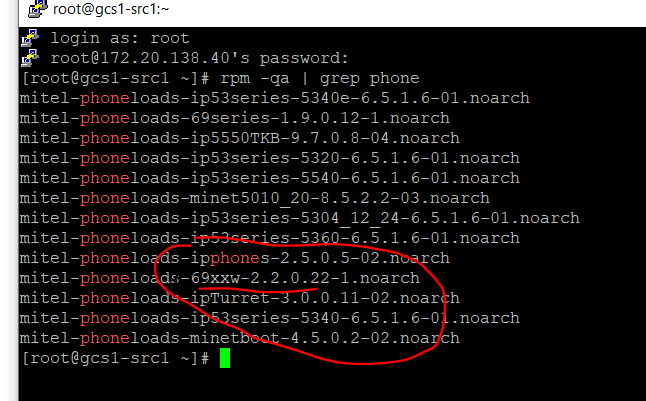
Using putty login to the MSL of the vMiVB or MBG or Micollab
If you dont know how to putty in to the MSL follow this post
After you have logged in with user root and the password type in this command
rpm -qa | grep phone
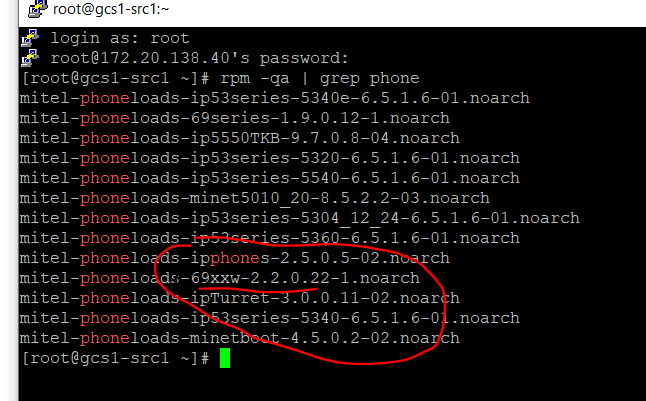
If you are not using the deployment client part of the Micollab server and are deploying the client manaully you know that you have to fill in the Micollab server name, user and password.
This is how you pre-populate the cleint with the server name.
Taken fom the Micollab Client Admin guide
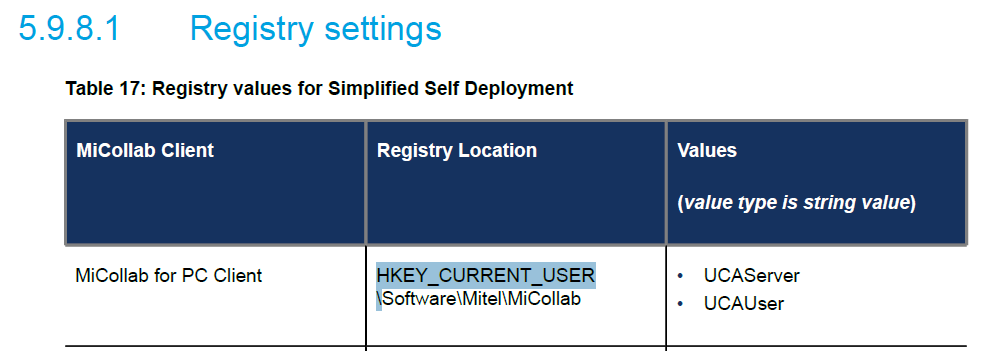
This how it looks in Regedit
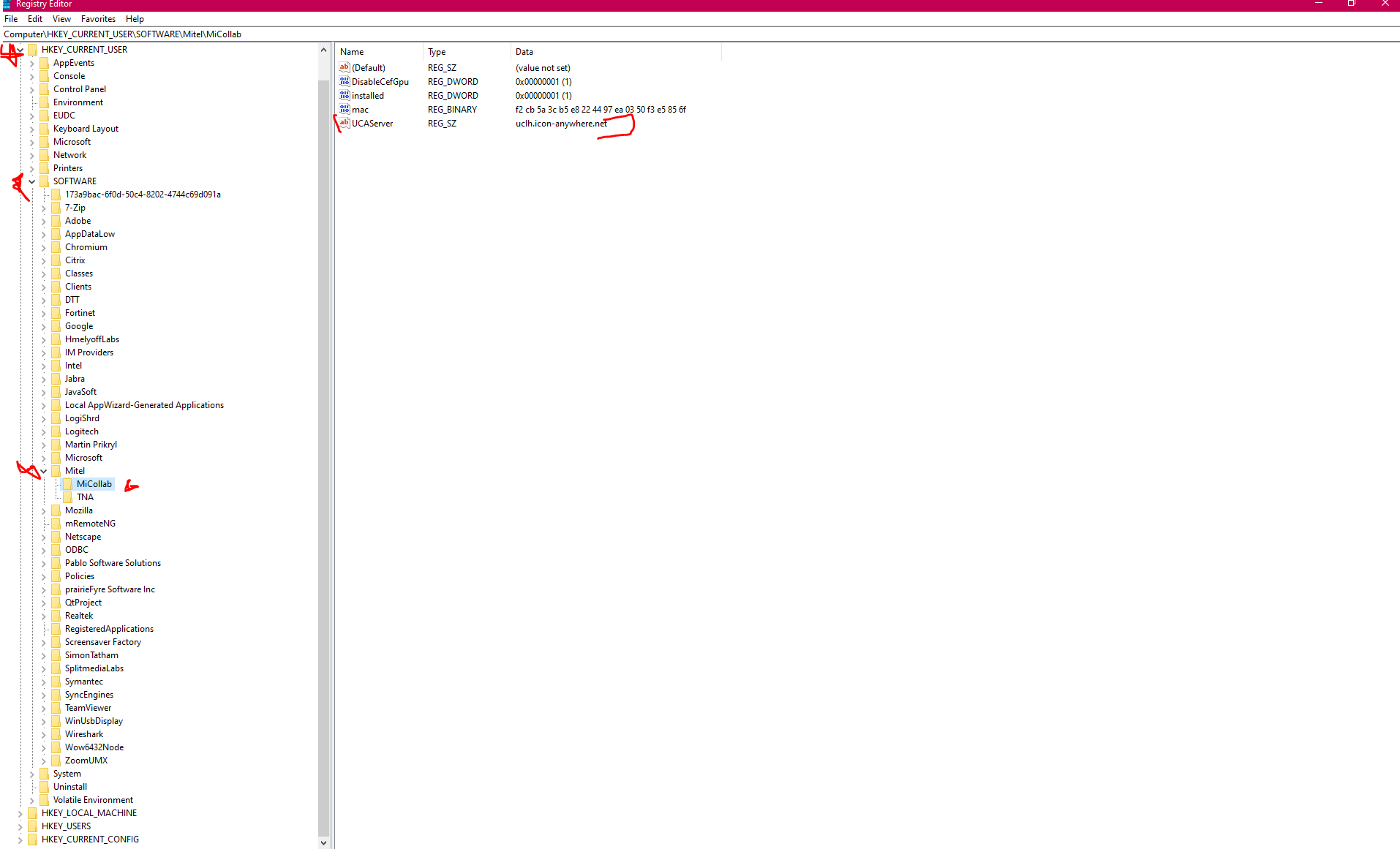
/usr/vm/log/Backup.HardDisk.log
Rarely you need to un-delete a voicemail message. Or maybe you need to migrate users from one nupoint to another but not restore the whole backup
If you have a backup file from the Nupoint or Micollab then you can extract it from here
Continue readingWhen running a diagnostic test on the deployment profile it does three tests. The third test is checking for connection from 85.214.114.20X to your micollab server on TCP port 36008 (through your MBG web proxy possibly)
You can test this manually via web browsing to this URL: https://mcdiagnostics.easydeploy.net/ucawebsocket/?ucahost=The FQDN of the Micollab server
e.g. https://mcdiagnostics.easydeploy.net/ucawebsocket/?ucahost=micollab.pmhaynes.co.uk
The web page should show “{“msg”:”(200 OK)”}” Anything else means the connection is blocked
e.g “Incomplete response received from application” is a response i got when the port was blocked by the firewall
There is a known issue on Micollab server version 7.x and 8.x where the Micollab mobile client is failing to register to the Micollab server when used on an Iphone with IOS v13 or v14
Continue readingThere is no reboot later option in MSL web GUI. Only reboot now or shutdown
How ever linux has a command to do just this
Continue readingSo the customer would like to be able to update names etc on the Micollab but you don’t want to give them admin access.
You can give them access to the user and services section only
Continue readingThe logs to check when accessing the AWV through a web proxy are located on the web proxy MBG
/var/logs/httpd/access_log
and
/var/logs/httpd/error_log
The best way to watch them as you perform a test connection is using the “tail -f” command in putty or from the console
If you dont know how to putty to see the mbg console check out this post
Example:
tail -f /var/log/httpd/error_log |grep {your ip address you are connecting from}
and
tail -f /var/log/httpd/access_log |grep {your ip address you are connecting from}
Run these commands from putty or the console. Login as root not admin
Dont know how to putty to the MSL/MBG/Micollab? See this post
nc -vz {AWV URL} 443
nc -vz {AWV URL} 4443
nc -vz {AWV 2nd URL} 443
nc -vz {AWV 2nd URL} 4443
URL will be the Micllab FQDN and the AWV FQDN
E.G. conference.yourdomain.com and conference1.yourdomain.com
When the command is ran you should get a “succedded” back