Putty to the MSL of the vMCD or MXE version 9 and above.
Login as root and type this command
/sysro/bin/mtce-term
This will start a maintenance window which will show all output from the maintenance commands in the MIVB including the ccs trace enable continuous.
To capture this to a file you need to enable logging in Putty
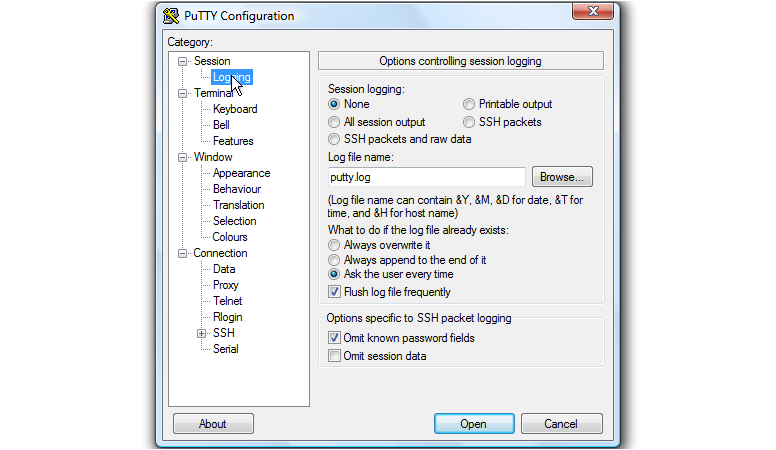
Click “all Session output”
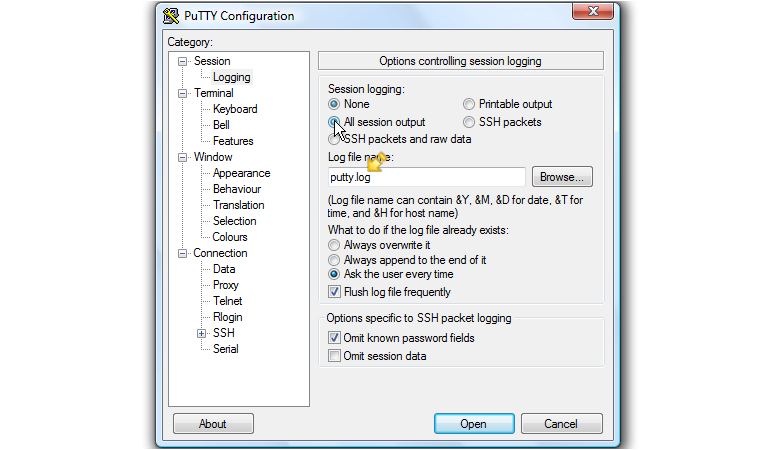
Click “browse” and choose a file name and location to save the file
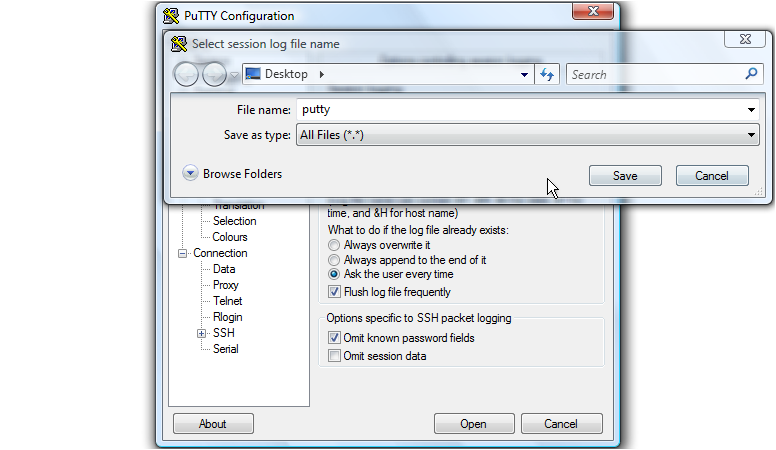
Click “ask the user everytime” this is so it asks you to confirm when overwriting an existing file
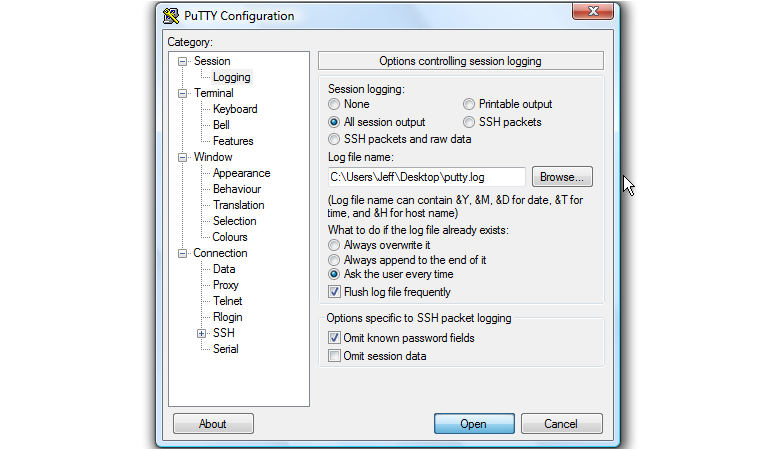
“open” will start the session where you can login as normal. Putty will now log everything to that file.
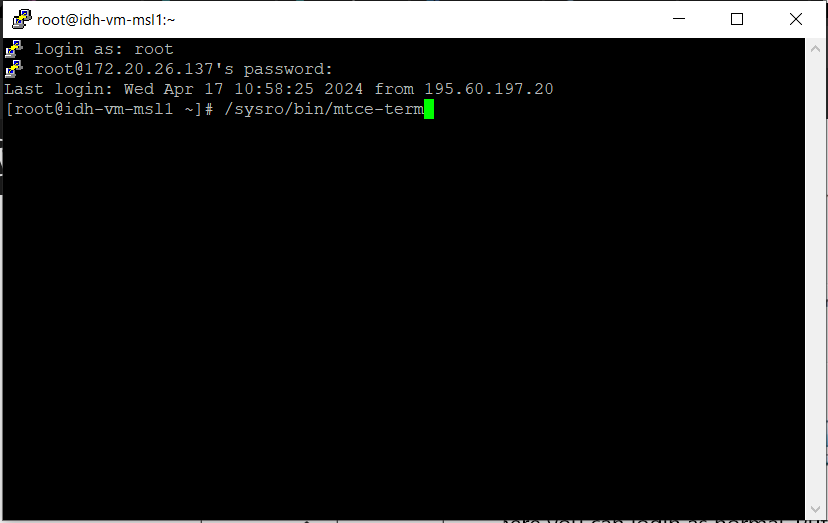
The next step is to start the “CCS trace enable continuous” from the web page as normal. You will see the output in the putty window. You can close the web page and the ccs trace will continue to be captured.
When you have finished capture use CTRL-C to stop the terminal and close putty. The log file should have all output that was seen in putty. Dont forget to stop the CCS trace from the web page as normal with “ccs trace disable”