Log into the MSL using putty.
If you don’t know how to then check out this earlier post
Log in a “root” and use same password as “admin” (Normally)
Log into the MSL using putty.
If you don’t know how to then check out this earlier post
Log in a “root” and use same password as “admin” (Normally)
If you have a pfx file you will need to decrypt it (unless you are on the latest version on MSL)
If the file was named wildcard certificate the instructions would be something like the below
You will need the password to decrypt the pfx file. This was created the same time as the certificate
You can use the MBG to VPN to a customers network but this is another trick in your box.
From your office putty into the external address of the MBG
(This has to be allowed in the remote access section of MSL)
Setup tunnels in Putty, see below, copy this and click Add. Make sure to choose “dynamic” and “Auto”
As some of the Mitel kit requires Internet explorer(IE) i will use it as my example.
In IE choose internet options, connections,LAN settings
Now you can web browse to any web site on the customer network, including the 3300, MBG, Nupoint, ETC
UPDATE: Windows 11
To set the SOCKS proxy on Windows 11, set the protocol and the equal signal before the address of proxy:
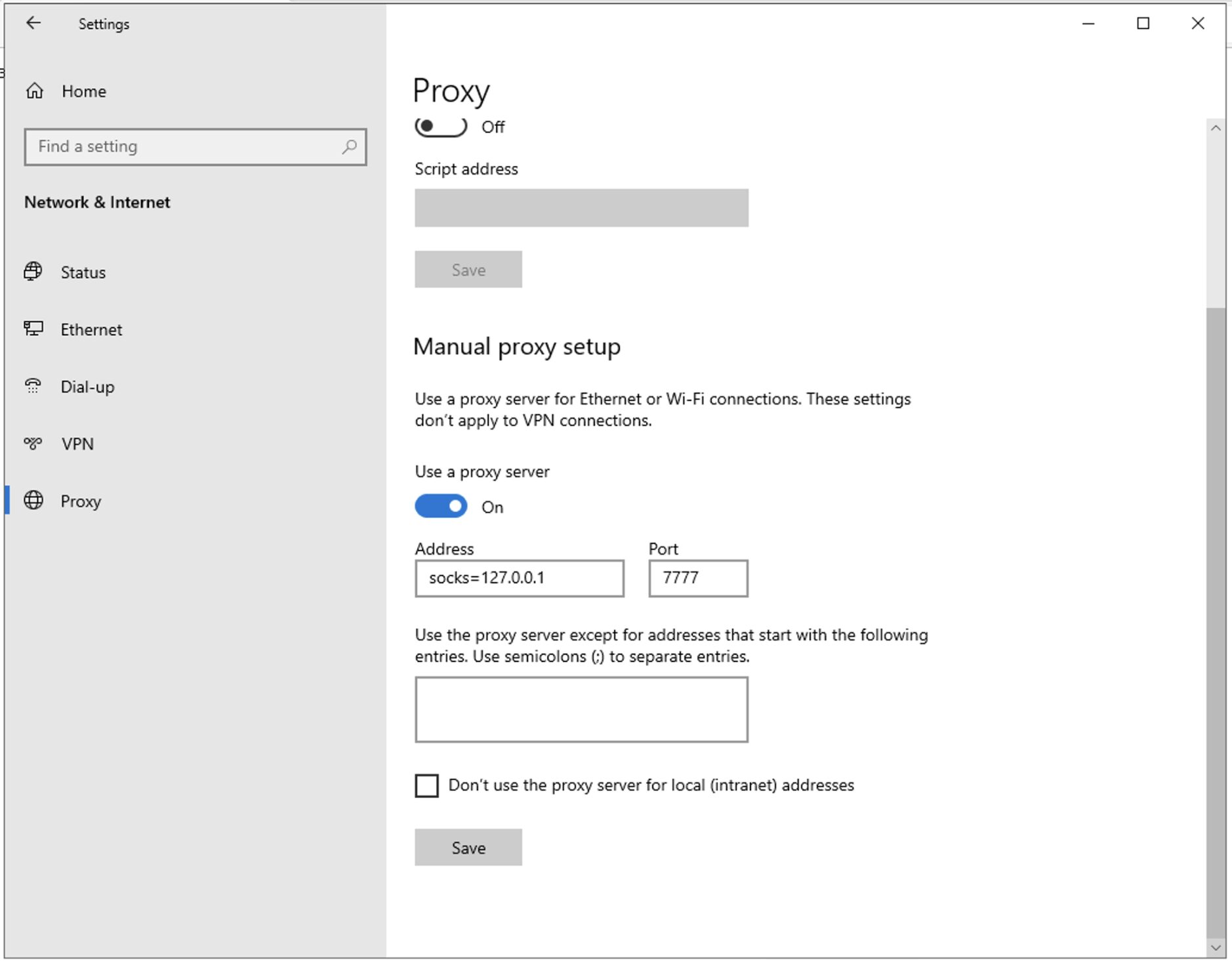
Setting up Daisy Chained Servers
For geographically remote servers:
parameters:
Daisychain Mode.
server.
Notes:
For remote offices with high volume of remote sets:
This scenario can be configured in one of the following two ways:
In either case the configuration described under For geographically remote servers should be
done on the downstream server.
Note: There is no restriction on the location of remote sets – they do not have to be on
the LAN side of the server. So it is possible (and may be desirable) to have Internet MBG
sets also point to the downstream server to maintain local streaming with sets on the
remote LAN.
This has changed in version 6 UCA
Note Gamma Tech Support number = 0808 178 8000 option 1, 1, 2
Update June 2021
The newer veisons of MBG have a useful feature that splits the wireshark capture in to managable file sizes
Here is an example of how to do the same via TCPDUMP on the older version of MBG that dont have this feature
I had a customer where they had 1000’s of phones connecting to 2 x MIVB with 2 x MBG SBC’s accross 10’s of sites
When they had a speech quality issue and i needed to prove the speech was poor before it got the MBGSBC i started a wireshark capture.
Of course the file got far to be far to quickly.
To try and remendy this i needed to filter the capture to only collect the packets going to the particular phone subnets
As well as the packets going ot he phone system so i could capture the signalling
tcpdump -n \(net 10.1.2.0/24 or net 10.1.36.0/24 or net 172.20.26.211\) -C 500 -W 20 -w sbc1.pcap -Z root
-n = do not look up DNS for the IP’s
net 10.1.2.0/24 = include all packets coming from and to that subnet
net 10.1.36.0/24 = include all packets coming from and to that subnet
net 172.20.26.211 = include all packets going to and from the phone system
-C 500 = file size limit
-W 20 = number of files to create before rolling over (Note the upper case)
-w sbc1.pcap = file name to write too (once the first file has reached 500mb the next file is created with a 01 appended)
-Z root = file permission ( you will get permission denied with out this)
This should collect all the RTP going through the MBGSBC as well as the SIP signalling to and from the MIVB
so you can still use wireshark to inspect and filter the captured file like i explained in these posts 1 2 3